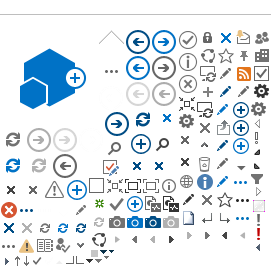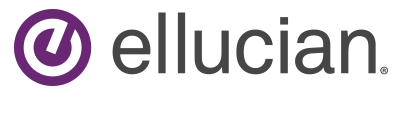Edit in Dashboard Designer
/_layouts/15/images/ppsEditDesigner.png?rev=40
/_layouts/15/ppswebparts/DesignerRedirect.aspx?Operation=OpenItem&ItemLocation={ItemUrl}
0x0
0x0
ContentType
0x0101004C06BE72B56941358D9BD0B31603EC4D
230
Edit in Dashboard Designer
/_layouts/15/images/PPSSiteTemplateRun.png?rev=40
{SiteUrl}/_layouts/15/ppswebparts/DesignerRedirect.aspx?Operation=OpenItem&ItemLocation={ItemUrl}&ItemType=Dashboard
0x0
0x0
ContentType
0x01002DDC53CB1D5F4520BE0568558051291F06
230
Edit in Dashboard Designer
/_layouts/15/images/PPSSiteTemplateRun.png?rev=40
{SiteUrl}/_layouts/15/ppswebparts/DesignerRedirect.aspx?Operation=OpenItem&ItemLocation={ItemUrl}&ItemType=Filter
0x0
0x0
ContentType
0x01002DDC53CB1D5F4520BE0568558051291F05
230
Edit in Dashboard Designer
/_layouts/15/images/PPSSiteTemplateRun.png?rev=40
{SiteUrl}/_layouts/15/ppswebparts/DesignerRedirect.aspx?Operation=OpenItem&ItemLocation={ItemUrl}&ItemType=Indicator
0x0
0x0
ContentType
0x01002DDC53CB1D5F4520BE0568558051291F03
230
Edit in Dashboard Designer
/_layouts/15/images/PPSSiteTemplateRun.png?rev=40
{SiteUrl}/_layouts/15/ppswebparts/DesignerRedirect.aspx?Operation=OpenItem&ItemLocation={ItemUrl}&ItemType=Kpi
0x0
0x0
ContentType
0x01002DDC53CB1D5F4520BE0568558051291F01
230
Display Report
/_layouts/15/images/PPSSiteTemplateRun.png?rev=40
javascript:window.open('{SiteUrl}/_layouts/15/ppswebparts/ReportViewPreview.aspx?SiteLocation={SiteUrl}&ItemLocation={ItemUrl}')
0x0
0x0
ContentType
0x01002DDC53CB1D5F4520BE0568558051291F04
231
Edit in Dashboard Designer
/_layouts/15/images/ppsEditDesigner.png?rev=40
{SiteUrl}/_layouts/15/ppswebparts/DesignerRedirect.aspx?Operation=OpenItem&ItemLocation={ItemUrl}&ItemType=ReportView
0x0
0x0
ContentType
0x01002DDC53CB1D5F4520BE0568558051291F04
230
Display Scorecard
/_layouts/15/images/PPSSiteTemplateRun.png?rev=40
javascript:window.open('{SiteUrl}/_layouts/15/ppswebparts/ScorecardPreview.aspx?SiteLocation={SiteUrl}&ItemLocation={ItemUrl}')
0x0
0x0
ContentType
0x01002DDC53CB1D5F4520BE0568558051291F02
231
Edit in Dashboard Designer
/_layouts/15/images/ppsEditDesigner.png?rev=40
{SiteUrl}/_layouts/15/ppswebparts/DesignerRedirect.aspx?Operation=OpenItem&ItemLocation={ItemUrl}&ItemType=Scorecard
0x0
0x0
ContentType
0x01002DDC53CB1D5F4520BE0568558051291F02
230
Compliance Details
javascript:if (typeof CalloutManager !== 'undefined' && Boolean(CalloutManager) && Boolean(CalloutManager.closeAll)) CalloutManager.closeAll(); commonShowModalDialog('{SiteUrl}'+
'/_layouts/15/itemexpiration.aspx'
+'?ID={ItemId}&List={ListId}', 'center:1;dialogHeight:500px;dialogWidth:500px;resizable:yes;status:no;location:no;menubar:no;help:no', function GotoPageAfterClose(pageid){if(pageid == 'hold') {STSNavigate(unescape(decodeURI('{SiteUrl}'))+
'/_layouts/15/hold.aspx'
+'?ID={ItemId}&List={ListId}'); return false;} if(pageid == 'audit') {STSNavigate(unescape(decodeURI('{SiteUrl}'))+
'/_layouts/15/Reporting.aspx'
+'?Category=Auditing&backtype=item&ID={ItemId}&List={ListId}'); return false;} if(pageid == 'config') {STSNavigate(unescape(decodeURI('{SiteUrl}'))+
'/_layouts/15/expirationconfig.aspx'
+'?ID={ItemId}&List={ListId}'); return false;}}, null);
0x0
0x1
ContentType
0x01
898
Document Set Version History
/_layouts/15/images/versions.gif?rev=40
javascript:SP.UI.ModalDialog.ShowPopupDialog('{SiteUrl}'+
'/_layouts/15/DocSetVersions.aspx'
+ '?List={ListId}&ID={ItemId}')
0x0
0x0
ContentType
0x0120D520
330
Send To other location
/_layouts/15/images/sendOtherLoc.gif?rev=40
javascript:GoToPage('{SiteUrl}' +
'/_layouts/15/docsetsend.aspx'
+ '?List={ListId}&ID={ItemId}')
0x0
0x0
ContentType
0x0120D520
350