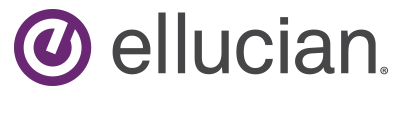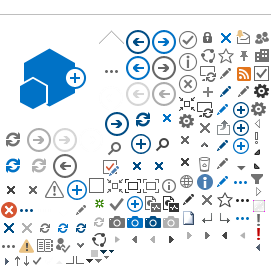Okta FAQ
1.
What is Okta?
Okta is a safe and secure way to sign into corporate and personal applications on a single web browser.
2.
Which browsers does Okta work on?
Okta supports the following Web Browsers: Internet Explorer, Firefox, Safari and Chrome.
3.
How do I access Okta?
4.
What is Desktop Single Sign-on (SSO) and how can I take advantage of it?
Desktop SSO is a feature that Okta provides that allows Windows machines that are in the Ellucian domain, connected internally (at an Ellucian Office or VPN'd in), and are using a Browser with Windows Integrated Authentication enabled to automatically sign into Okta without having to type your username/password.
5.
What is a Bookmark?
A bookmark is a link to a web based applications which already utilizes integrated login.
6.
I am internal and/or using Cisco AnyConnect, why is Desktop SSO not working?
If you are at an Ellucian office or connected to VPN and SSO is not working there might be browser settings that may need to be set. If the following does not help please leave a slack message in change #help-it.
7.
I cannot find an Application such as Outlook/Salesforce/Expense.
Use the search bar at the top of the screen. If the Application is not there you may have been removed from the group that assigns that Okta App. Please click on the Request an app button.
Note: Only Ellucian manages apps can be assigned, private apps have been disabled.
8.
I cannot click on one of my Applications, it has a “lock” on it..
Some Applications are only available while on the corporate network (LAN, Corporate Wireless or VPN). When Okta detects the correct network it will “unlock” the Application.
9.
How do I create a new section?
To create a new section, click on the '+' sign at the bottom of your dashboard. You will be asked to enter a section name. Enter the new name of the section and click save to create it.
10.
How many sections can I have?
You can have up to five sections.
11.
How can I change the order in which my apps appear?
To change the order of your apps, click and hold on an app icon, then drag and drop the app to the location you would like it to be displayed.
12.
How do I move an app from one section to another?
To move an app from one section to another, click and hold on the app icon, then drag and drop your app to the new section.
13.
How do I set up Okta mobile?
For Apple users, go to iTunes and download Okta Mobile. For Android users, go to the Google Play Store and download Okta Mobile.
Site Name: elluciancorp.okta.com
Username & Password: Ellucian Network Username & Password
Once authenticated, Okta Mobile will ask you to create a PIN for security. Simply create a new PIN, enter it one more time, and you’re ready take Okta on the road.
14.
Will I have access to all my apps on Okta Mobile?
Most apps you have access to from your computer browser will be available on Okta Mobile.
15.
Why can I not sign out of Okta when using Desktop SSO?
Okta is currently working on this issue. To sign out while using Desktop SSO, just close the browser.
16.
I changed my password and I'm able to login to Okta just fine, but then when I try to log into Clarity, or Outlook Web App, Okta tries to enter the wrong password, and it fails.
Each time you change your AD password you will need to update your password for Clarity and Outlook Web App. To update your password for Clarity or Outlook Web App, click the cog wheel on top right of the app, you will then be prompted to enter your new password.
17.
I submitted an App Request (or requested Help) after hours but did not get a response until the next business day.
Different teams grant access to apps it might take time to find the correct team for your app request. We thank you for your patience.